#TN061
#Summary : How to update your graphics card driver
Having an out of date graphics card can result in poor performance, system or application crashes.
The following information is based on Windows 7, other version will be similar, contact your Windows support if you are unsure.
Windows might automatically update the drivers for you however this does not always work.
1. To check your graphics card versions
- Right click on a clear area on your desktop.
- Select 'Screen resolution'
- On the right side of the window - select 'Advanced settings', then properties and then the Driver tab
2. To update the driver manually
- Ensure you are connected to the internet
- Then as per (1) above then select Update driver.
- If no newer driver is found you may need to download the driver from your suppliers web site or try deleting the currently installed driver and updating again (below)..
3. To delete the current driver
- Ensure you are connected to the internet
- Then as per (1) above, select Uninstall - select any option to delete the drivers or files.
- The driver will now be uninstalled and the system will revert to the default Microsoft drivers- reboot your computer.
- Repeat (2) to download and install latest.
Note:
There is no guarantee that the above will work, for example your graphics card might no longer be supported, if any problems contact your Windows computer support.
Intel graphic chips (built in graphics in the main Intel processor unit)
There is a known problem with some Intel graphics drivers not automatically being updated by the Windows update or by the manual update button in the graphics driver dialog.
To update the driver try uninstalling and then use the Update Driver button. Otherwise you will need to download the driver manually from your PC supplier.
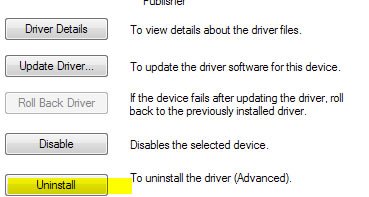
|